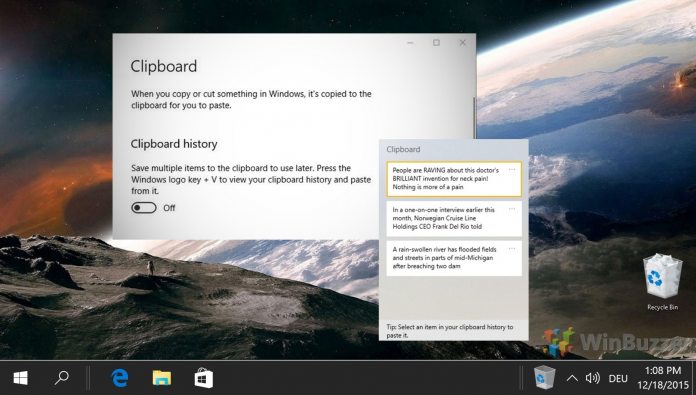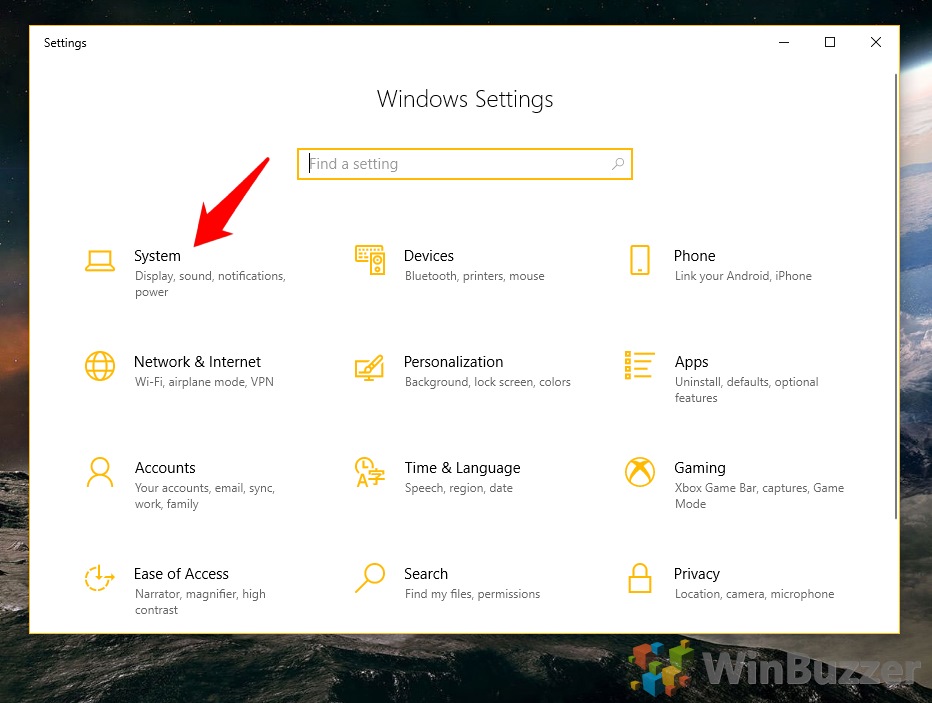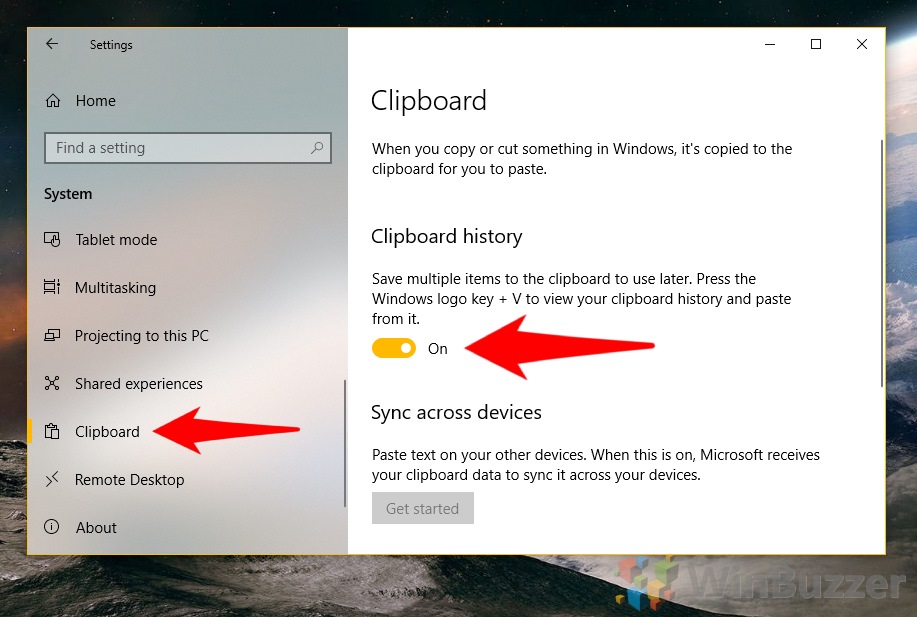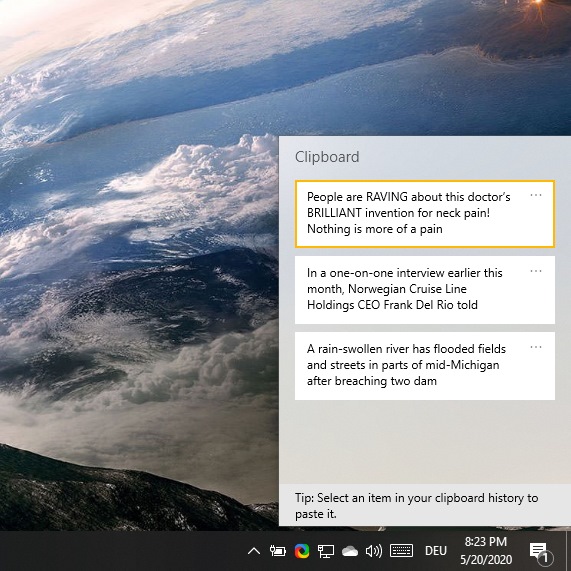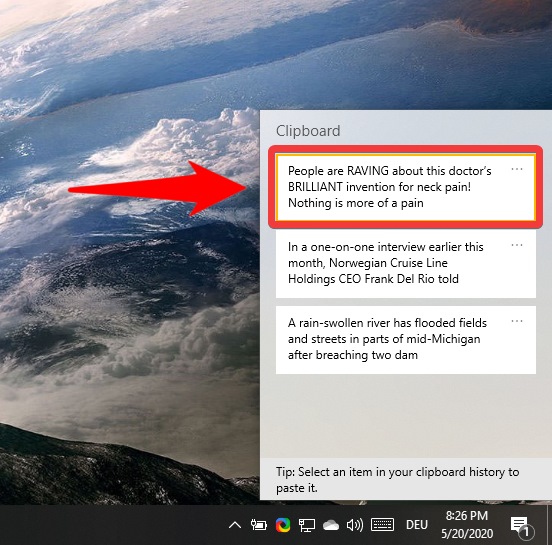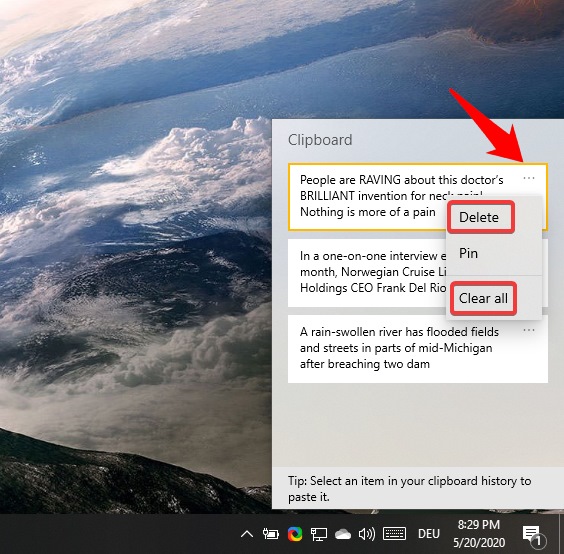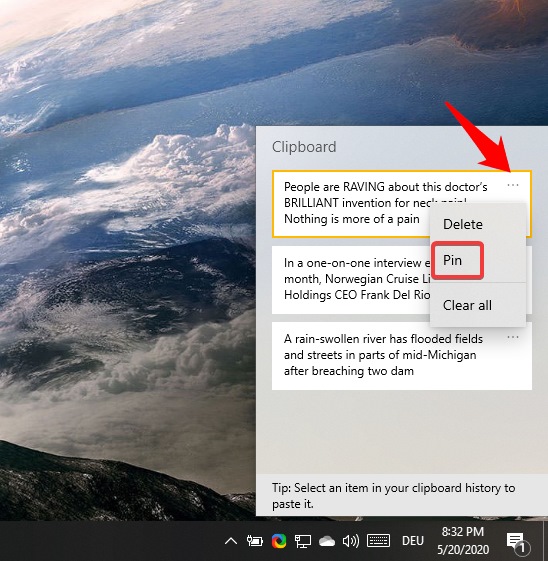1 How to Enable Windows 10 Clipboard History2 How to Manage and Clear Windows 10 Clipboard History
We’re going to show you how to enable the feature, clear clipboard history, and enable/disable clipboard sync to meet your preferences. If you want to know how to create a clear clipboard shortcut for quick removal of stored content please check out our other tutorial. What data does Windows 10 clipboard history store? Windows 10’s clipboard history is a big improvement, but it’s not free of limitations. Some things you copy won’t be stored in the clipboard manager, and that can make for a frustrating experience if you aren’t aware of the requirements. Clipboard history will store text, HTML, and Bitmap items, so long as they aren’t over 4 MB. You can copy most images, including .jpg and .png files, but you can’t upload .webp files and may struggle with pictures and wallpapers over 4K. The file size of images can be quite difficult to judge, so it’s best to open the Windows 10 clipboard manager and check if you’re trying to save something important. Either way, you should not be using the clipboard manager as cloud storage. It stores a maximum of 25 items and non-pinned items can be removed at reboot.
How to Enable Windows 10 Clipboard History
How to Manage and Clear Windows 10 Clipboard History
Once you know of its existence, enabling Windows 10 clipboard history is very easy: