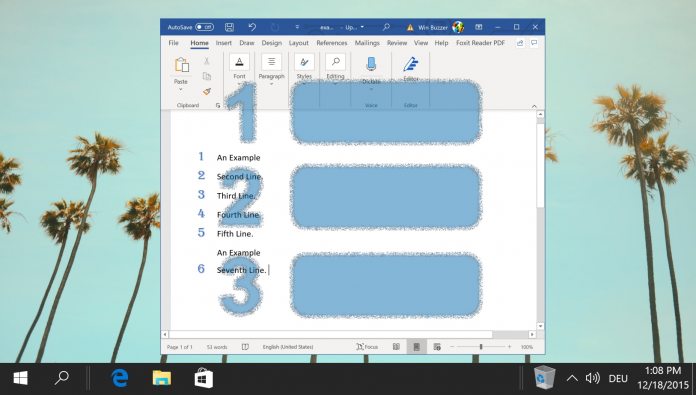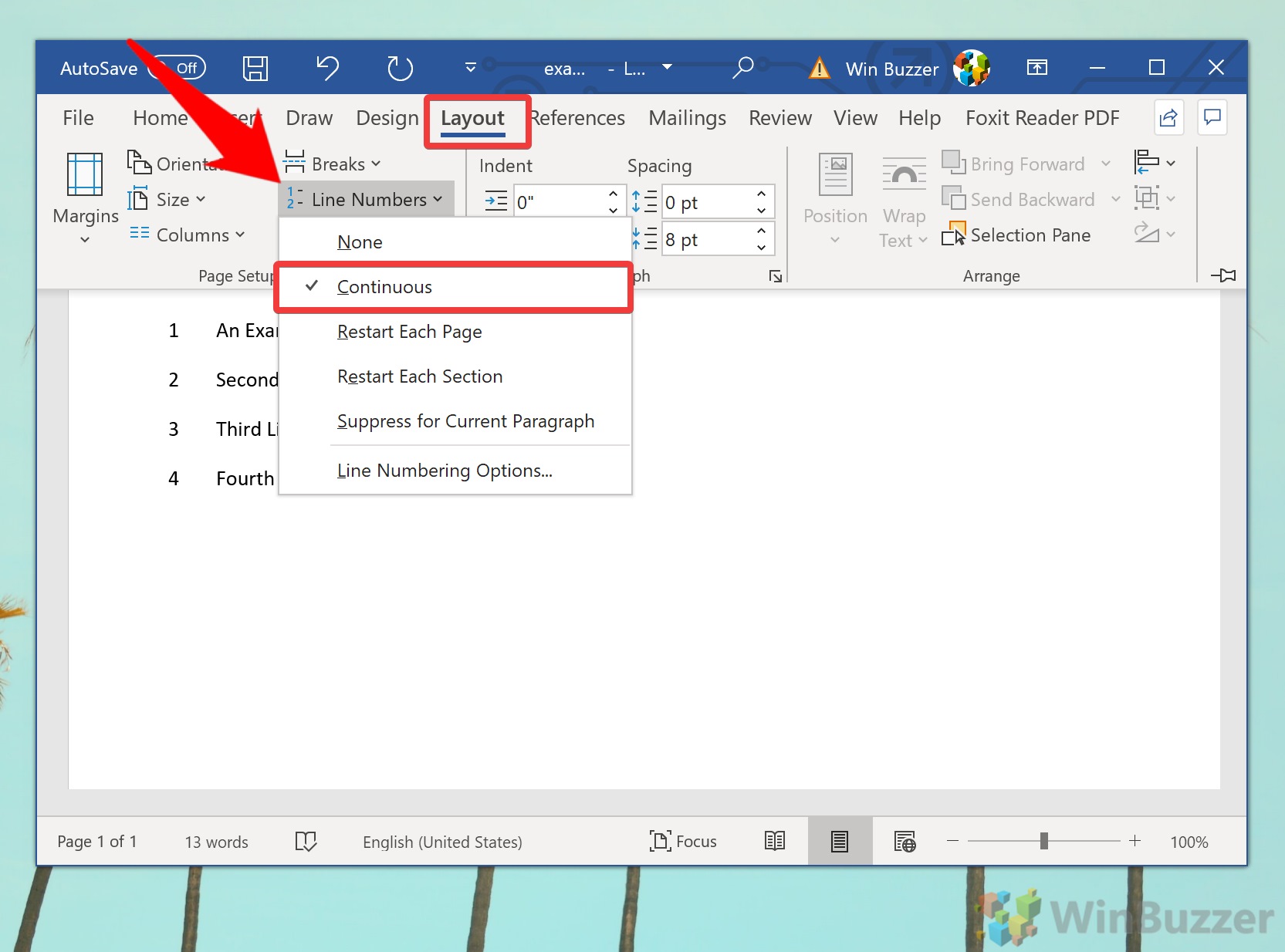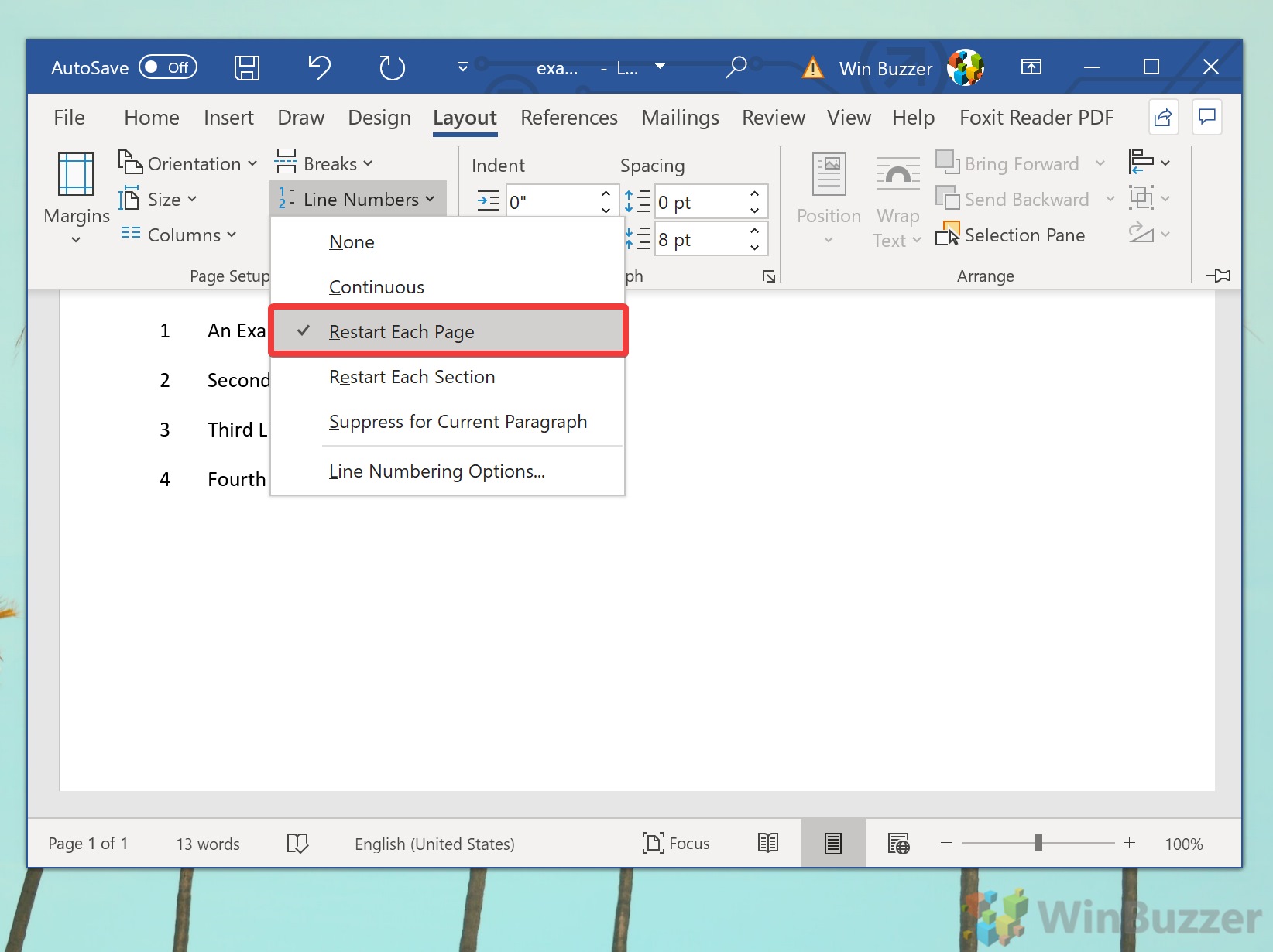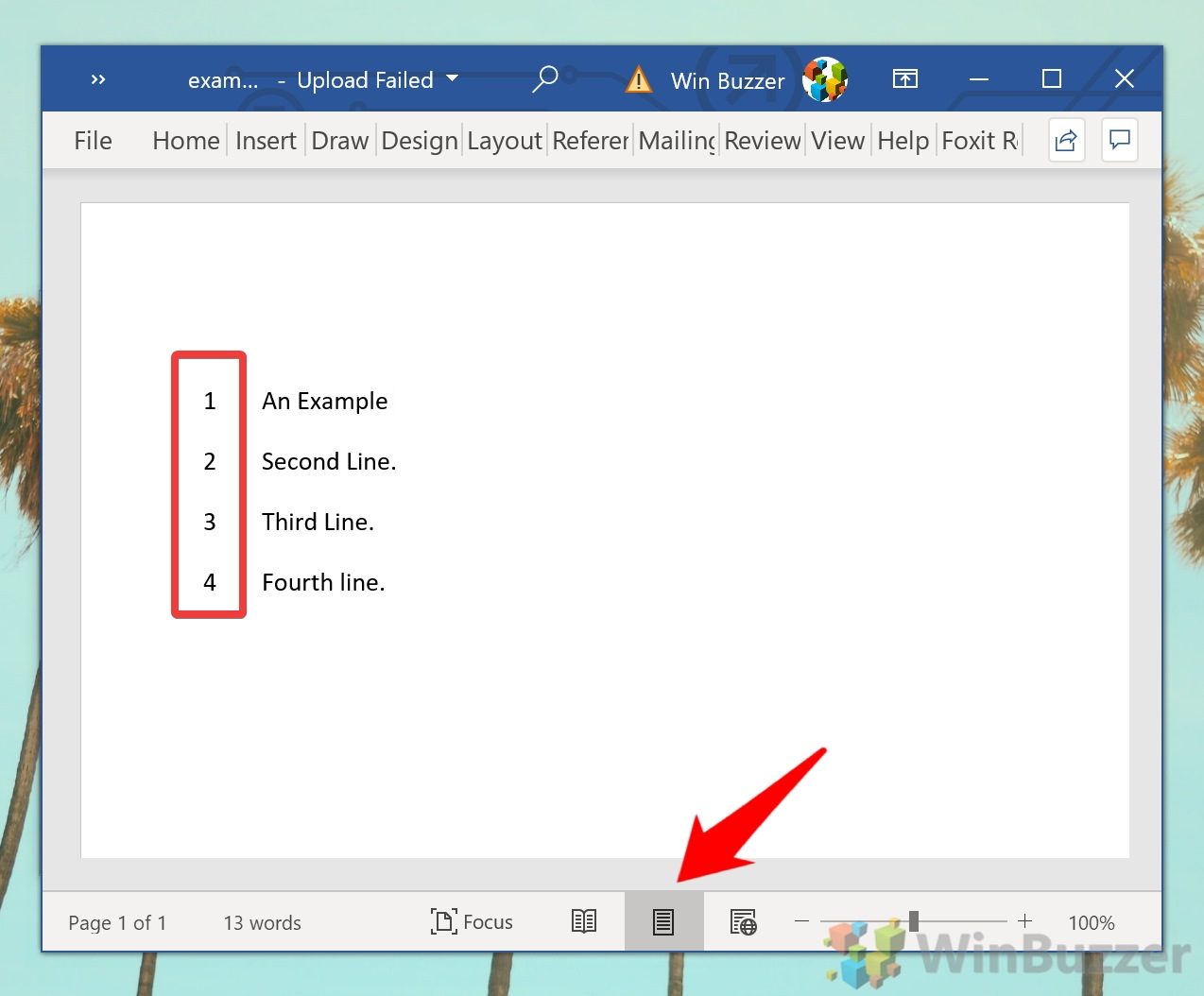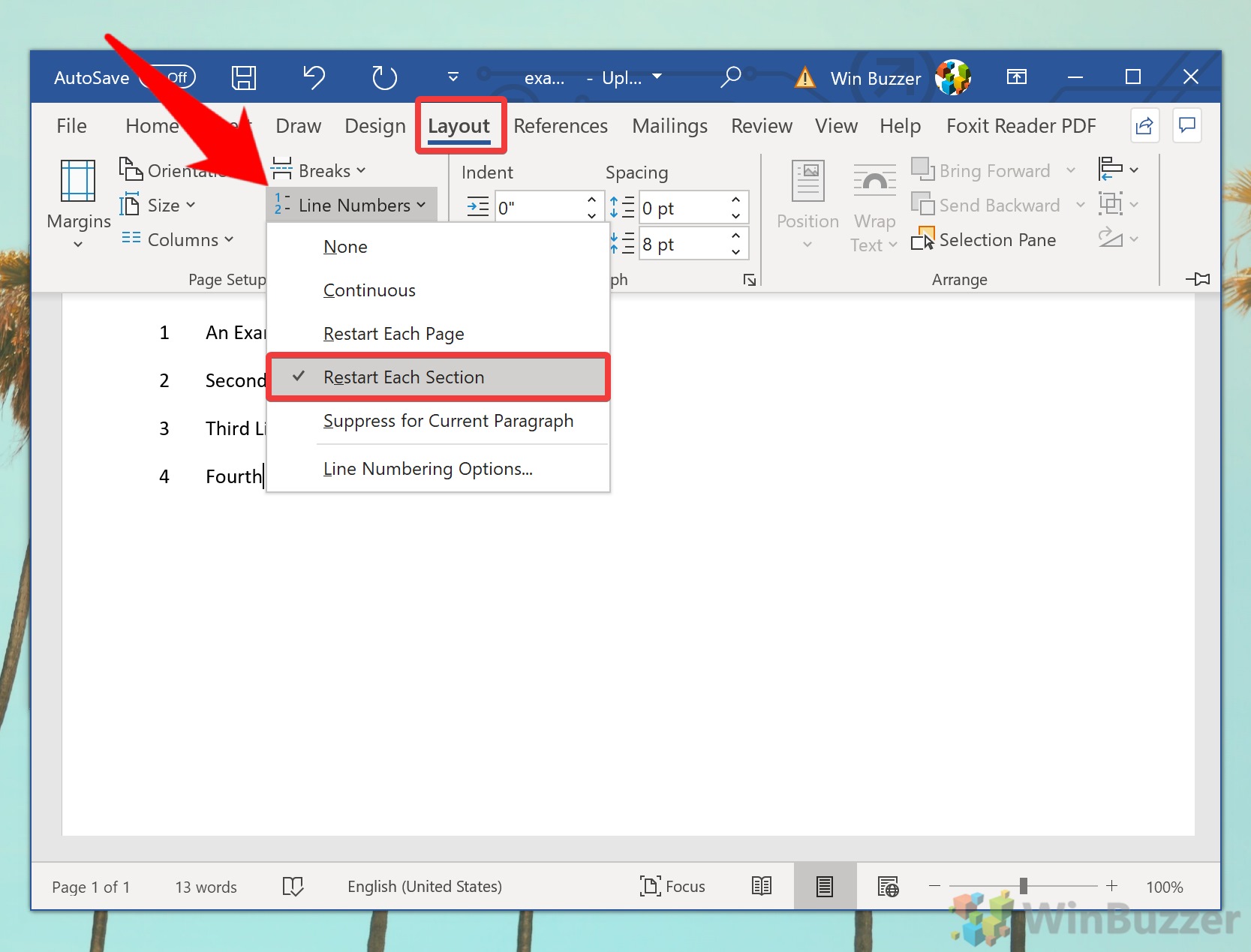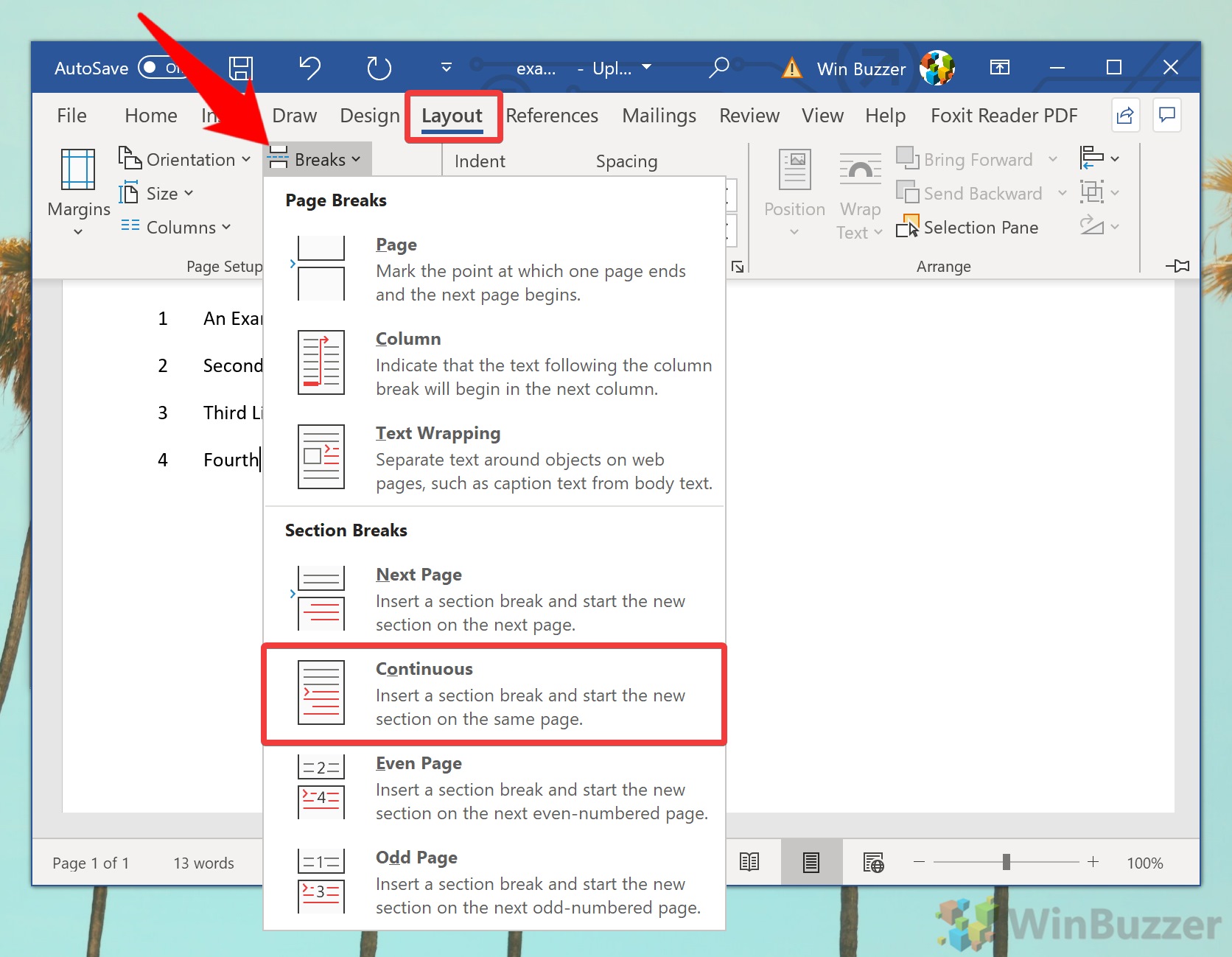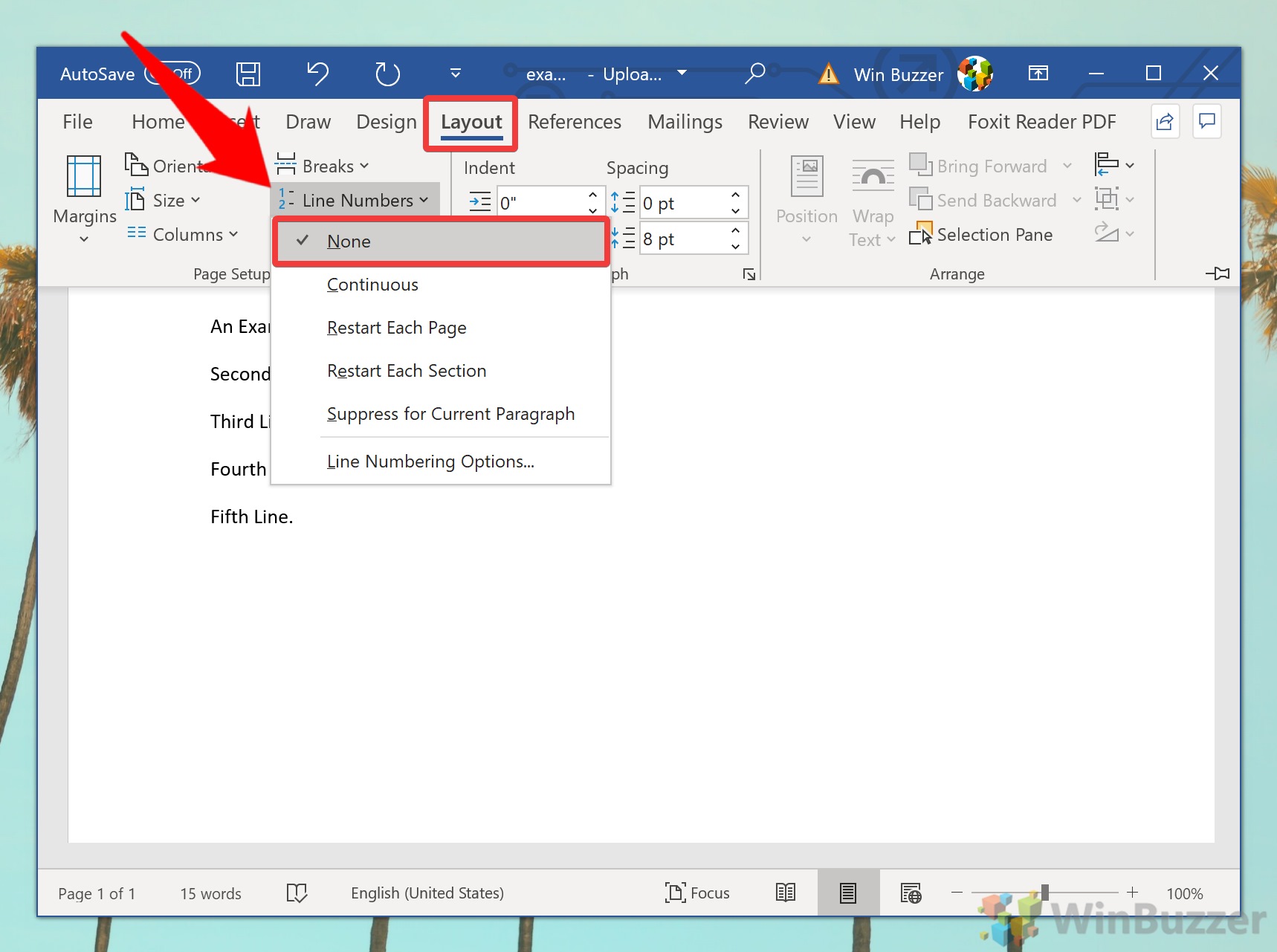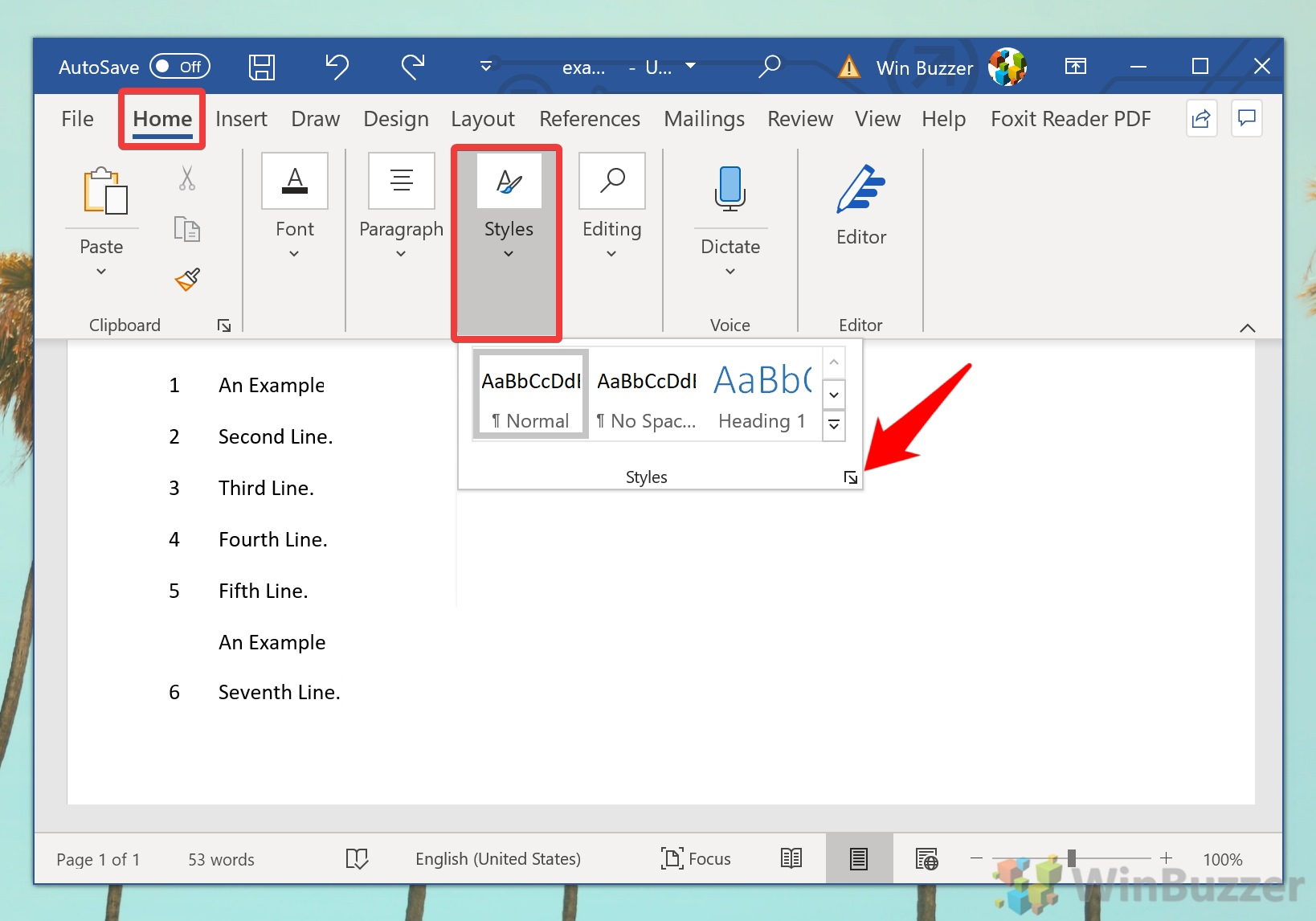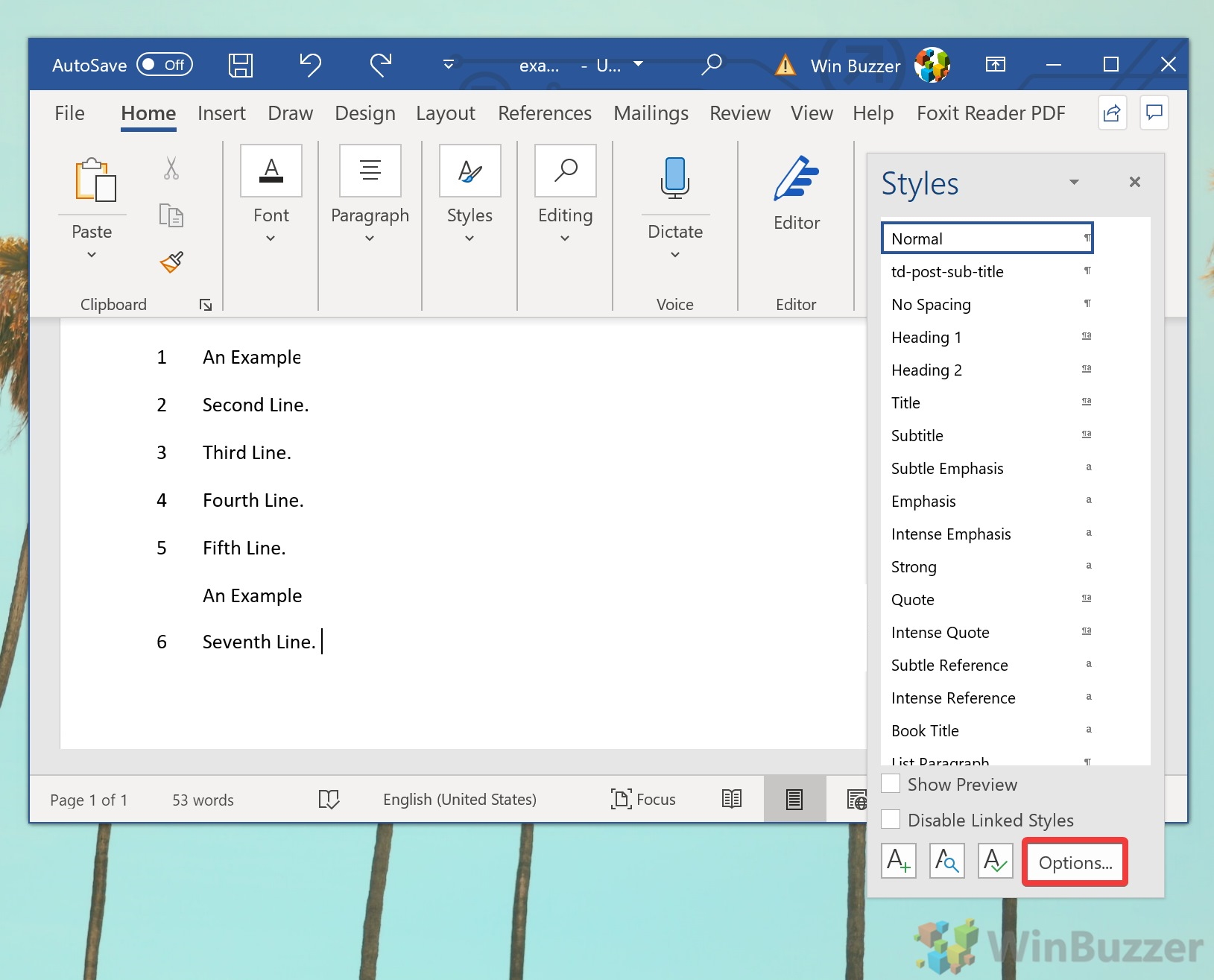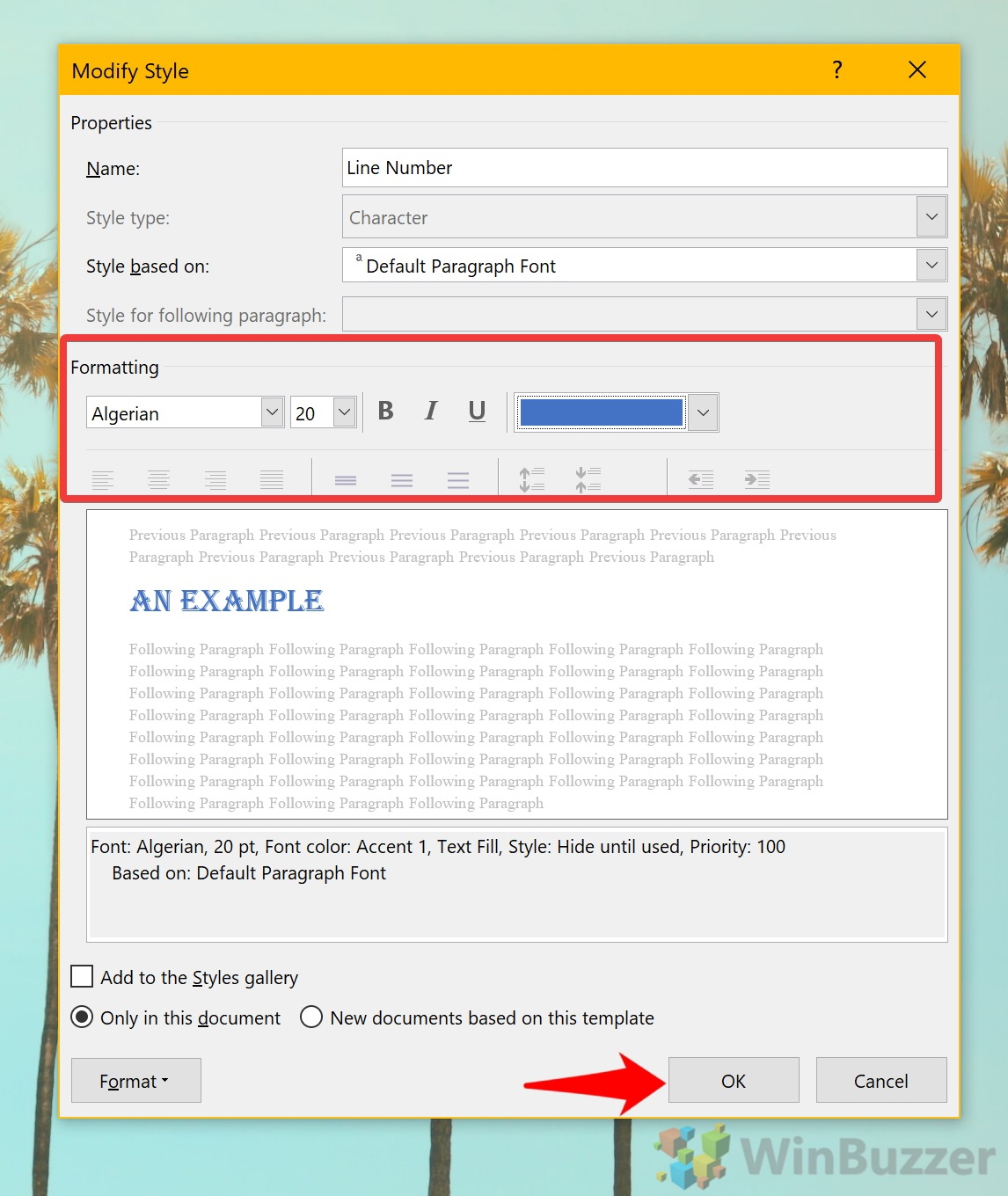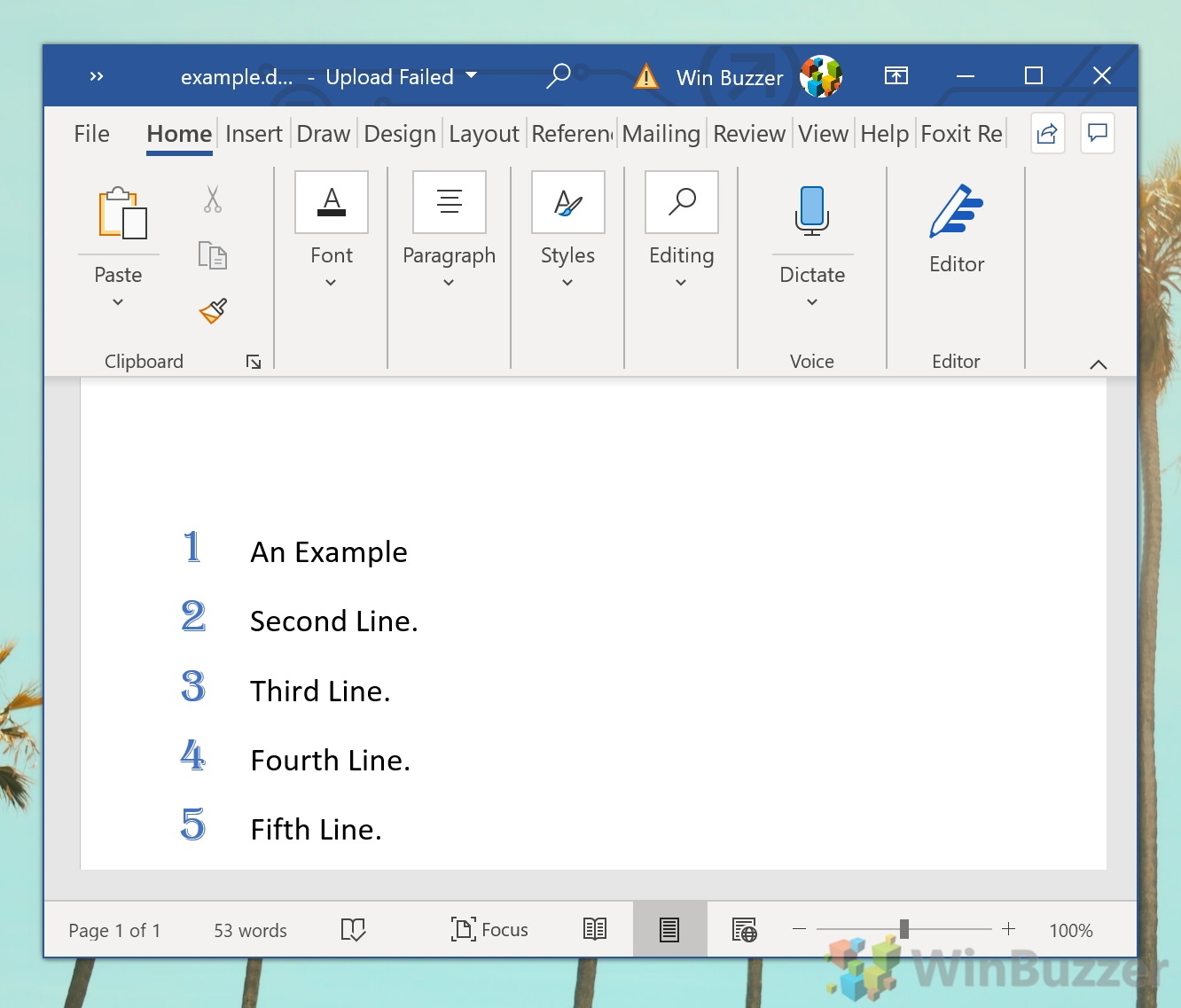1 How to Add Line Numbers to an Entire Document in Word2 How to Number Lines in Word for Individual Sections3 How to Remove Word Line Numbers4 How to Change Word Line Number Formatting
As a result, this guide will show you how to add line numbers in Word with just a few clicks. We’ll also teach you how to change the formatting of your line numbers, so they aren’t so intrusive. However, while Word has several different options when it comes to numbering, all of them treat tables and text boxes as a single line. It’s also worth noting that the instructions will only work with Word 2010 and onwards. If you have an older version, we recommend an upgrade – you’ll be missing out on vital security updates at this point. Let’s get started:
How to Add Line Numbers to an Entire Document in Word
How to Number Lines in Word for Individual Sections
How to Remove Word Line Numbers
How to Change Word Line Number Formatting
If you found this tutorial useful, you may also want to learn how to change background color in Word.