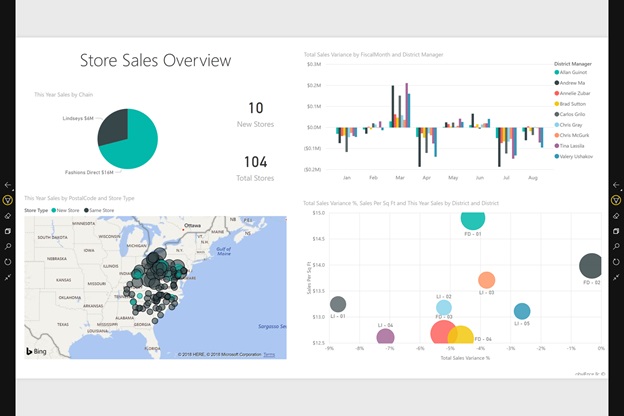With this mode, Microsoft says conferencing and collaboration environments gain a powerful new tool. To use the Presentation Mode, users can select the full screen button located in the menu bar. Once selected, Presentation Mode will reframe the screen to remove the app frame. Focus is entirely on the data and dashboard visuals when Presentation Mode is enacted. “Using Presentation mode in the Power BI app running on Surface Hub in your conference room and collaboration areas, better allows you to have meetings which focus on your data,” Microsoft explains. “Presenting, collaborating and having productive discussions with your colleagues and team members while using your data in your Power BI dashboards and reports has never been easier.”
Action Bar
A new action bar is also visible in this mode, although its availability depends on the size of the display. For example, if your screen is 84” or lower, the action bar appears on the top or the bottom of the display. For screens over 84”, the bar is located on the left of right edge. The action bar is an important part of the Presentation Mode in Power BI. This is where users can navigate through pages and enter the report and/or app. Users can also search through the action bar. Enhancing collaboration further, Presentation Mode has support for pen input, allowing users to highlight and edit in real-time. Presentation Mode is available for Power BI on Windows 10 from the Microsoft Store here.