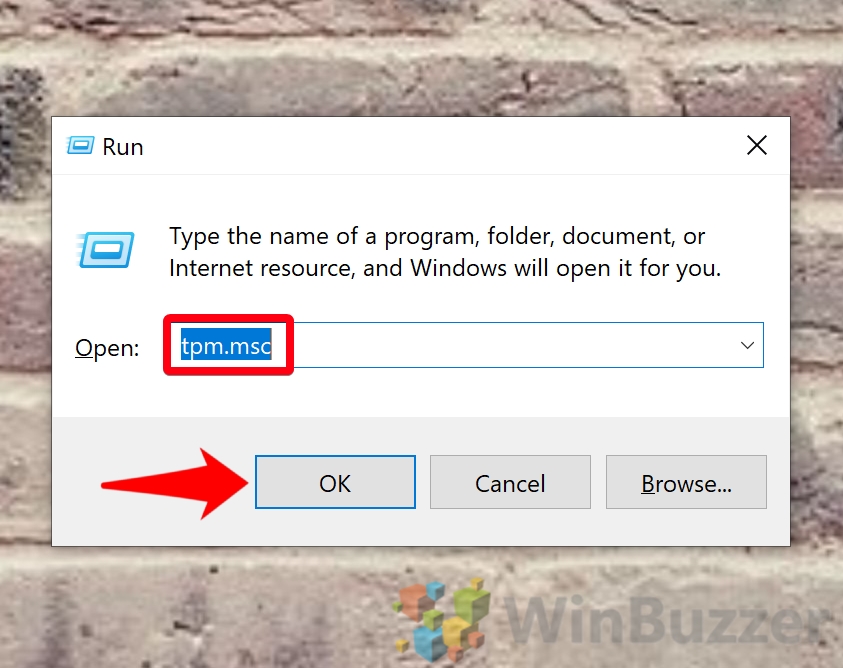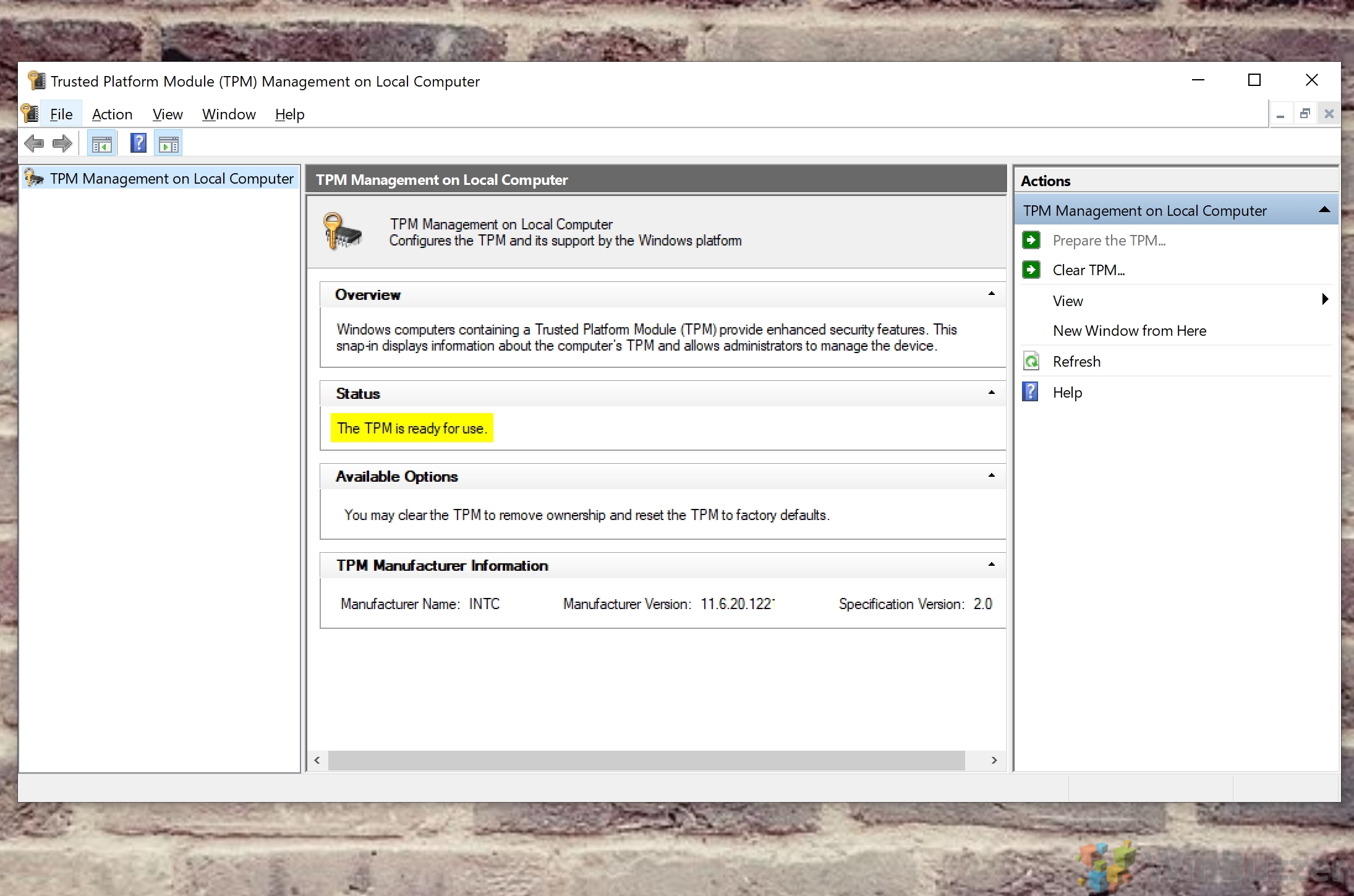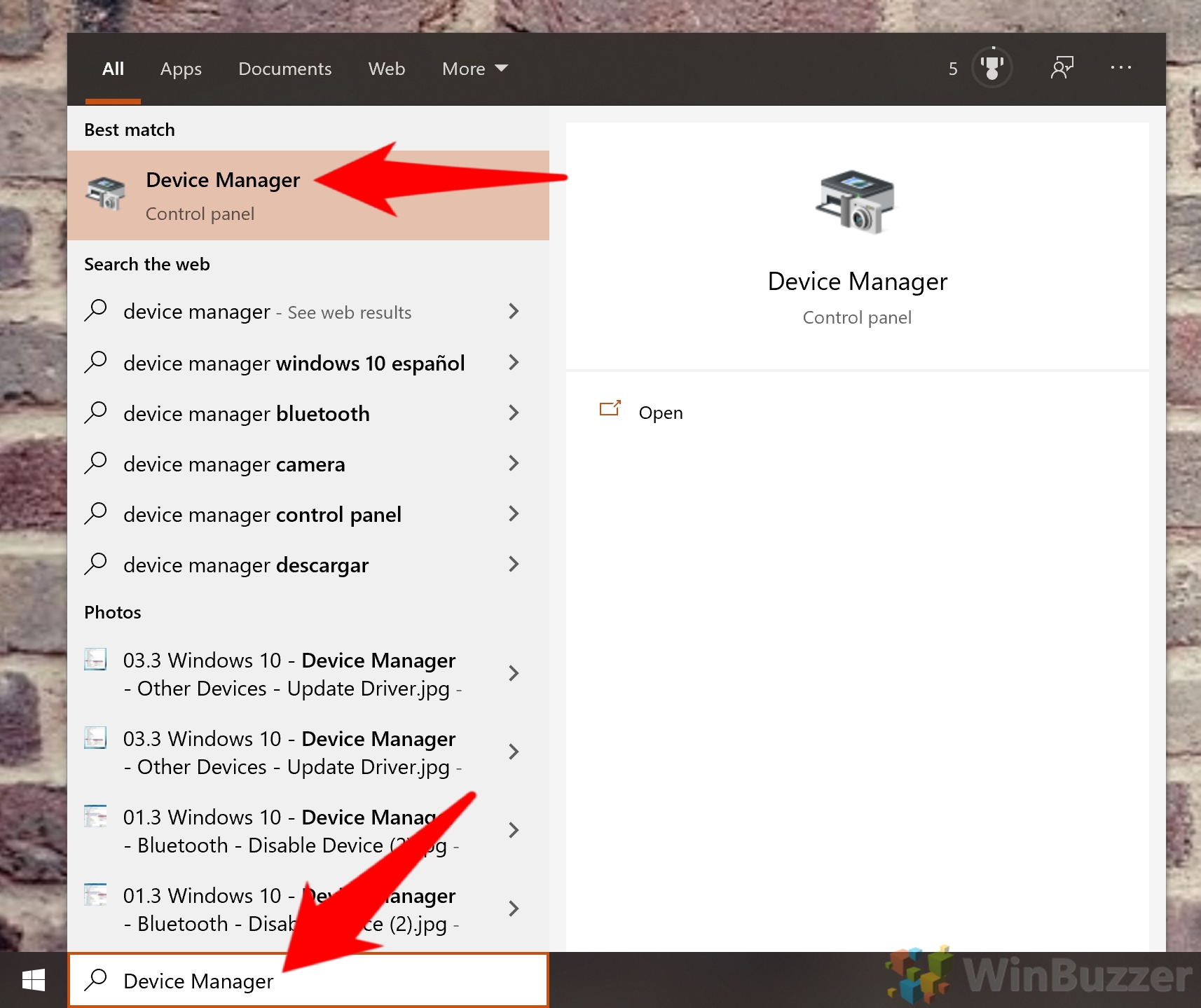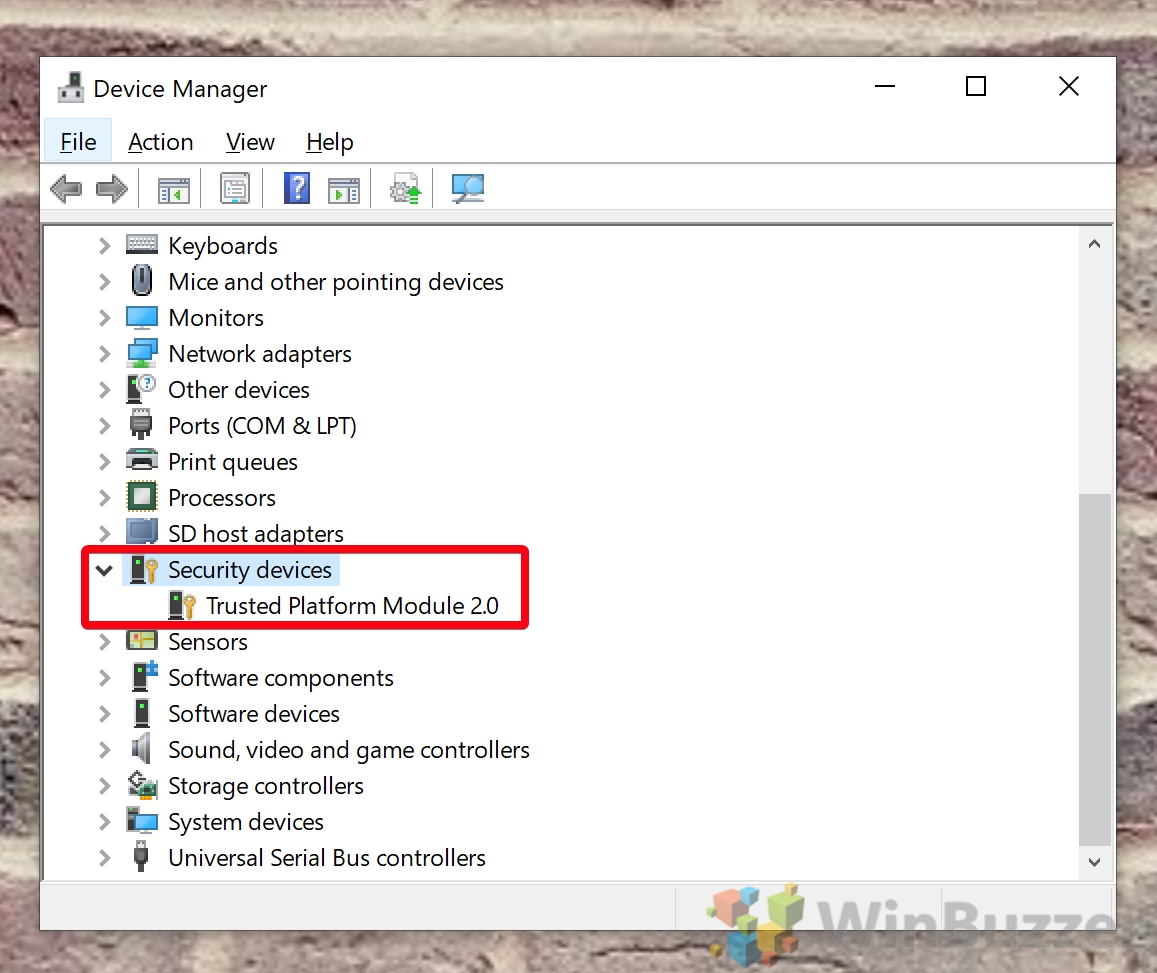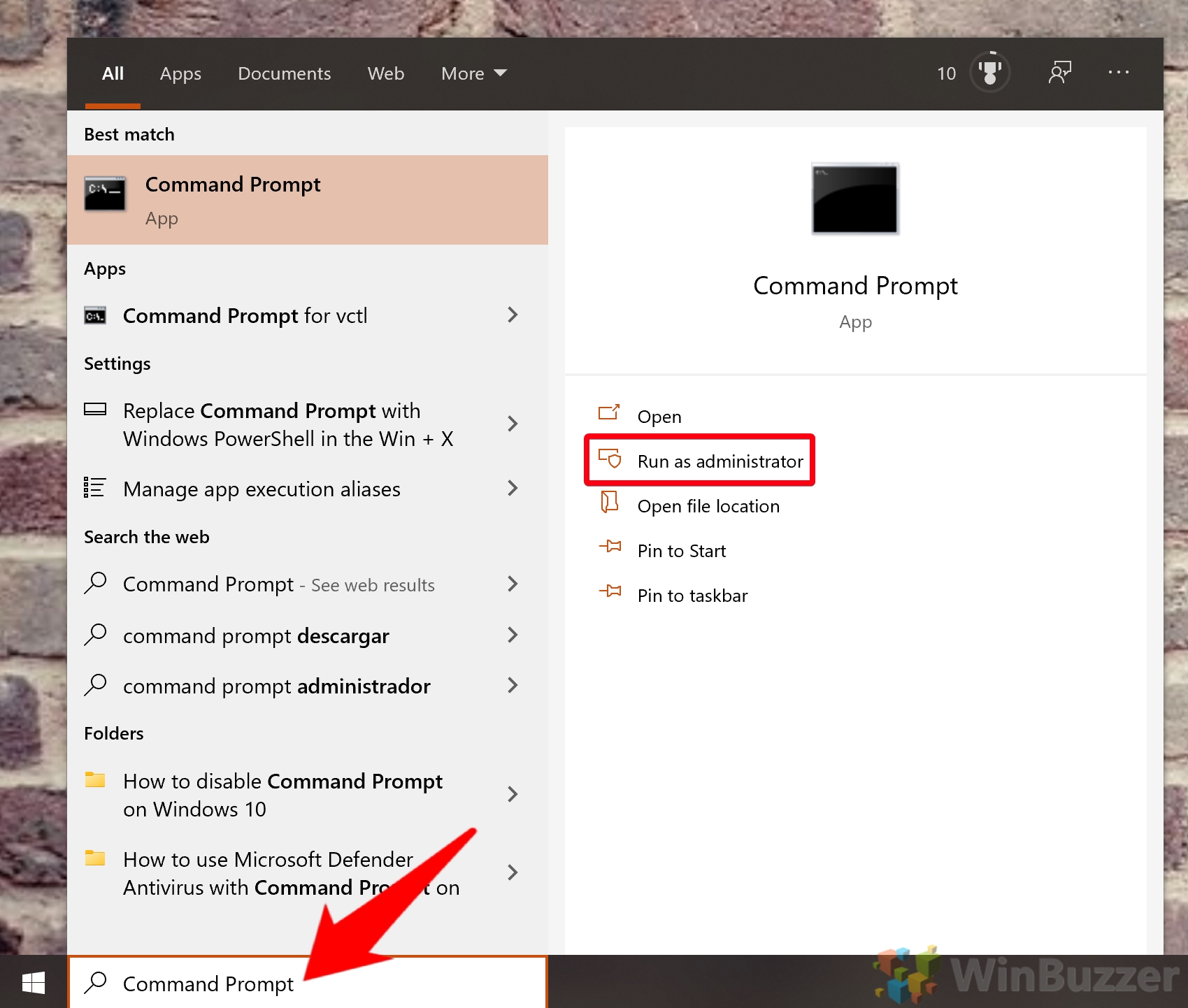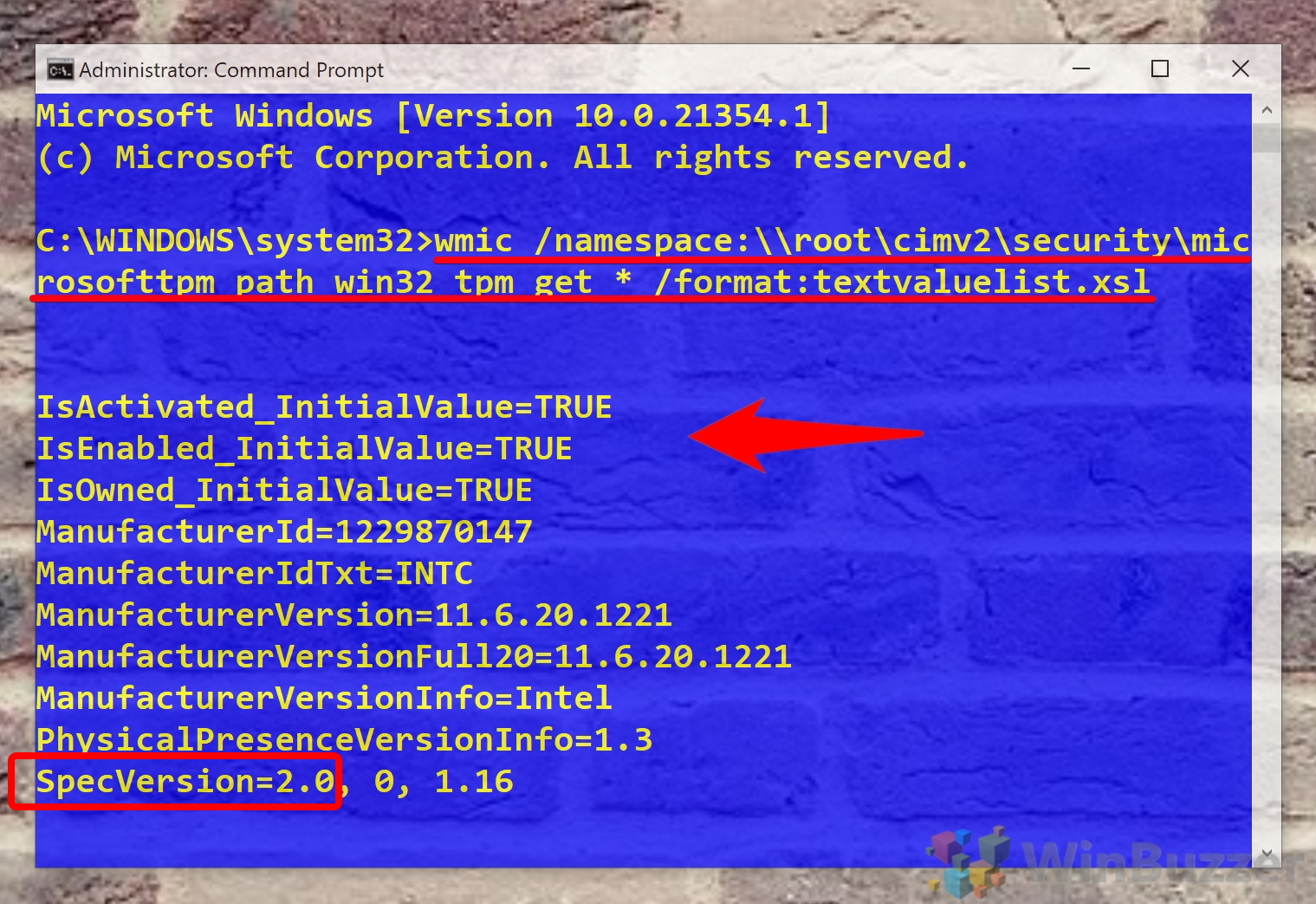1 How to Check if Your PC has TPM with the TPM Management Tool2 How to Check if Your PC has TPM Chip with Device Manager3 How to Check if Your PC has TPM Using Command Prompt4 How to Tell If Your PC Has TPM in BIOS/UEFI
What is TPM? TPM stands for Trusted Platform Module, which may not mean much to you alone. Essentially, TPM is a security module typically soldered onto the motherboard in the form of a chip. It acts as a cryptographic processor and offers a hardware-based approach to generating hashes and storing cryptographic keys, biometric data, user data, and more. Rooting the cryptography in hardware makes it all but impossible for attackers to tamper with and access this data, protecting against malware, ransomware, and sophisticated nation-state attacks. It’s also instrumental in two key Windows tools – Windows Hello and BitLocker. So, how can you check if your PC has a TPM chip? By following one of the sections below:
How to Check if Your PC has TPM with the TPM Management Tool
How to Check if Your PC has TPM Chip with Device Manager
How to Check if Your PC has TPM Using Command Prompt
How to Tell If Your PC Has TPM in BIOS/UEFI
If you have a TPM chip, the command will tell you whether TPM is activated, enabled, and owned with three initial TRUE of FALSE statements. You’ll also see information such as the manufacturer ID and version, and, importantly, the Spec version, which is in this case 2.0. If you do not have TPM installed, you’ll get the message No instance(s) available. We recommend you check in your BIOS anyway just to verify this.
That rounds up this TPM tutorial, but you may want to make some other tweaks while you’re in BIOS anyway. You can follow our guides to learn how to enable Fast Startup or Core Isolation Memory Integrity with a BIOS tweak.